TLDR; Use a Password Manager like 1Password, it makes your day-to-day life easier, more secure and can protect yourself & those around you in an emergency too.
If you're an individual, or even a key-player in a SME business, you've probably already come across the nightmare situation where something vital becomes that-bit-trickier when the person holding the digital-keys is missing.
What would you do when your colleague is sick and you need access to their account?
All the careful planning will only get you so far, sometimes services disconnect and you need access to an account right-now.
The situation only gets worse when you die, how will your loved ones access your accounts quickly when they need too? Here's the simple solution.
Just give Everyone access to Everything important?
Having group accounts with shared passwords is a great way to cause a problem later down-the-line.
Especially when you've shared the password with everyone who may need access to that simple but vital accounts login.
Group passwords for vital accounts always get shared informally and are rarely updated due to the hassle of keeping everyone else updated too.
This leaves you wide open to accidents and disgruntled ex-staff and ex-partners alike.
The Solution.
Use a Password Manager, with Emergency Access vaults!
Jump to the setup below for the gruesome details.
Most people and certainly businesses would benefit from a password manager in general, they're simple... and they use a long, randomly generated separate password for every-single account.
You never have to remember an accounts password again, and never have to enter a password when logging in - there's no special setup or configuration either. Just an app or browser plug-in.
Never having to enter in your delivery address, your work address or one-of-the-sixteen credit card details you have again - avoiding wasted time and all those buggy forms.
Sounds great? That's because it really is - and all for a tiny bit of up-front effort.
A password manager makes it exponentially harder to hack your accounts - and makes it exceptionally easier to share them safely too.
Wouldn't I just be trusting a private company with all my secrets rather than the people I know?
Nope.
When it comes to banking, personal secrets and business accounts etc, it's in a reputable software company's best interest to stay as far away from that data as possible.
That's why they go to extreme lengths to do some fancy maths-based encryption, so that it's impossible for them to access the data - even if they wanted or even forced into.
It's by-design not accessible by them.
"Your passwords are as-safe, if not safer, being stored in a reputable password manager than they are in the system your logging into."
@me if you think otherwise! ;P
LastPass vs 1Password - Battle of the Password Managers
LastPass was my first love, through necessity rather than security, managing hundreds of sites and software platforms over the years will leave you with a few passwords, encryption keys, other secrets and a fair bit of frustration.
The problem is that LastPass password manager is old and clunky - like old desktop software designed by a corporation to fulfill another corporations contract - certainly not great for SME or startups.
It's not easy to use and you're not well looked after as an individual when buying their paid version with all the bells and whistles and there's no real way to plan for the worst - but - it was accessible, working with nearly every platform; Windows, Mac and Linux.
There are a few others out their, although most are not widely-compatible, clunky or questionably funded & marketed, in no particular order; KeePass (open-source), Dashlane etc.
And so, after doing some extensive testing and research I settled on an old macOS classic that has had certainly more than enough life breathed back into it in recent years.
The Winner: 1Password
1Password has come along again with a new version, 1Password X.
It now has consistency and compatibility with every platform - and with some sneaky account setup you can have peace of mind with controlled Emergency Access to specific vaults for loved ones and colleagues.
1Password is great, and although has all the pro and enterprise features you'd hope for - it's also friendly and aimed at real people - from the kind of nerd that blogs about these things to your mother it's simple, and handy enough to be actually used.
It's simple enough to setup, you sign up - pay a few dollars* - and you have a secure encrypted vault for all your goodies.
You just add the app to your phone, and the 1Password X plugin to your browser (FireFox, Chrome plugin etc - don't bother with the desktop apps or their other non-X niche solutions).
It'll ask for your "one master password or fingerprint" for this session and when you come across a login page, address field or anything else really - on the go or desktop - it gives you a handy drop-down or auto-fill for the convenience.
When you login to something new manually, it'll ask if you want to save the login in 1Password for next time too.
*1Password doesn't offer a sensible referral program so I can't offer any signup offers on this one unfortunately. ¯\_(ツ)_/¯ - Tweet me if you work at AgileBits.
1Password & Emergency Access Vault
Here’s the important part... you can create free guest accounts without adding paid users to your 1Password vaults.
Guest accounts are handy for freelancers and contractors etc - but more importantly they make for a great emergency backup access for your logins.
- Just slap all your super important logins into a new vault called “Emergency Vault”.
- Add a Guest user to the new vault... name the new guest user something like "Emergency Access".
If you're using Gmail - you already have unlimited unique email addresses that send strait to your inbox, just add a plus identifier at the end. e.g. [email protected].
- Now physically print the "1Password Emergency Kit" for your new Emergency Access account onto paper - it's a backup document with all the details someone would need to login to your Emergency Access guest user.
- Store the physically printed "Emergency Kit" in a sealed envelope, add a fingerprint wax seal if you're so inclined, and keep it somewhere safe that your attorney or loved-ones would have access to if you were incapacitated.
- Delete the "Emergency Kit" PDF for your Emergency Access guest user.
It's simple and effective, and it doesn't rely on any third party or fancy technology to work just perfectly years into the future either.
Just make sure your loved-ones or partners know where to find the Emergency Kit if they need to - attorneys usually offer will/document storage services to keep things like this safe.
Also, if you ever have a banking hiccup - or completely forget about 1Password - your emergency plan will still work far into the future... as they leave your account read-only if you stop using or paying.


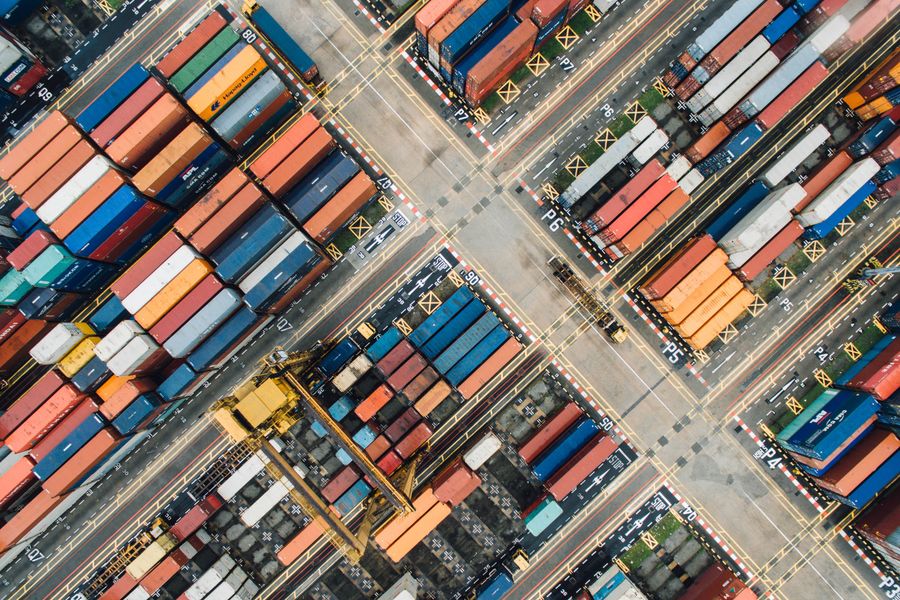
Comments & Questions
Reply by email to send in your thoughts.
Comments may be featured here unless you say otherwise. You can encrypt emails with PGP too, learn more about my email replies here.
PGP: 9ba2c5570aec2933970053e7967775cb1020ef23